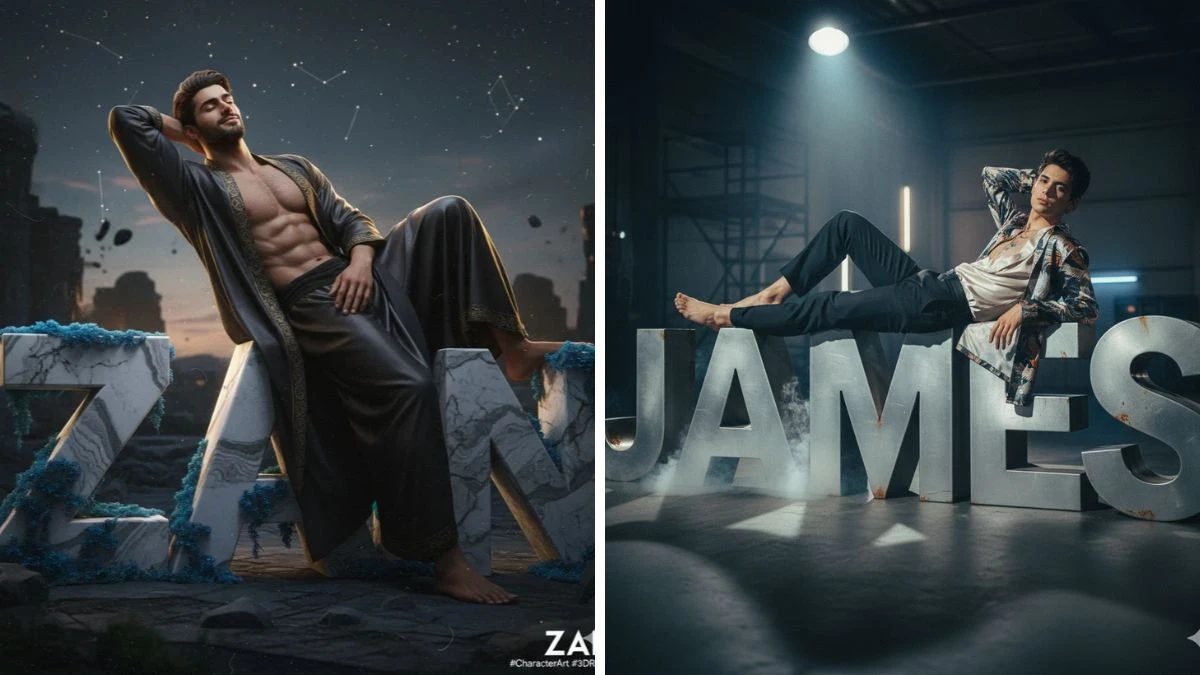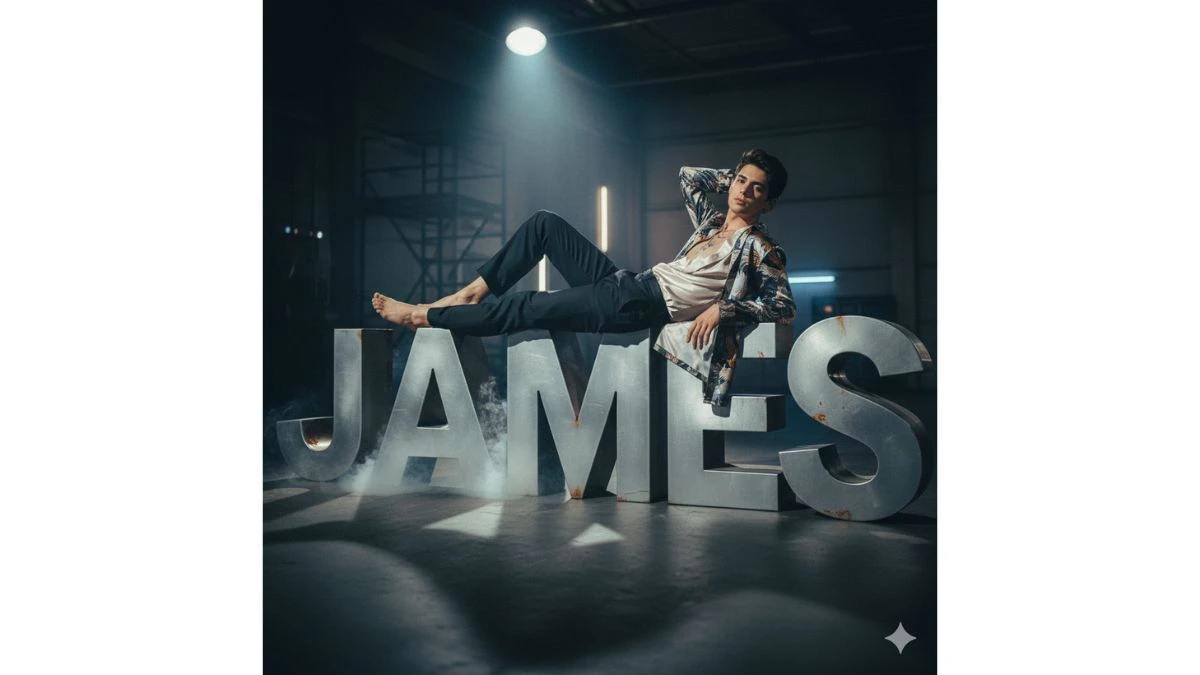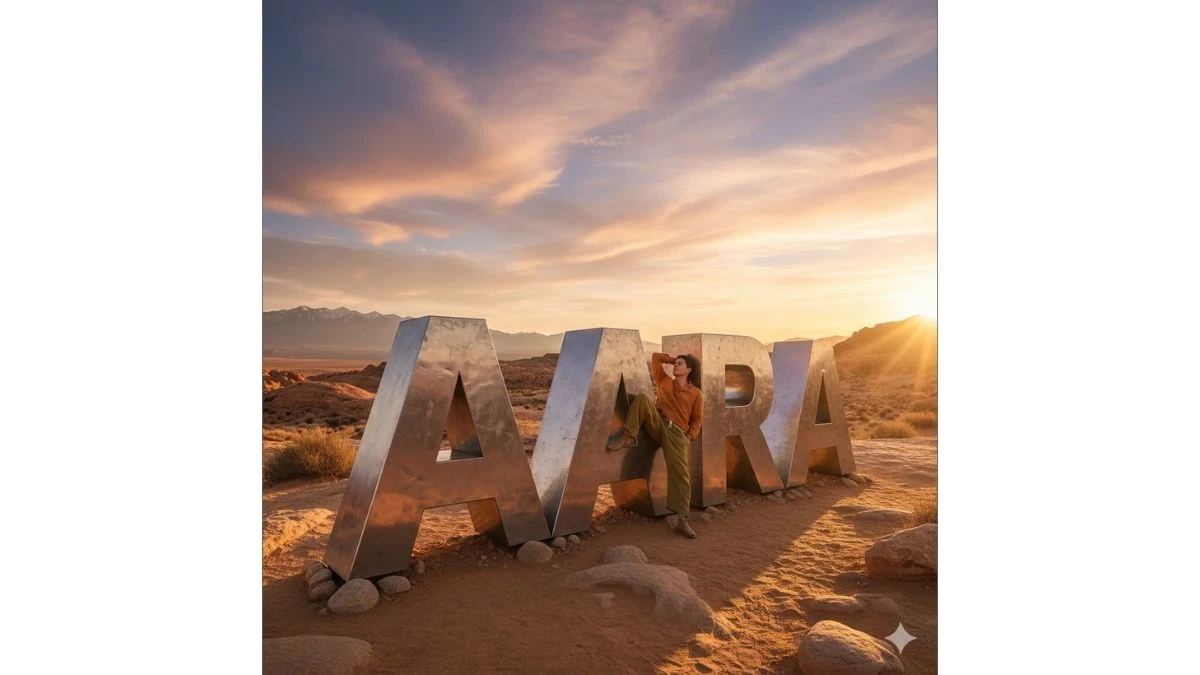Best 5 Google Gemini AI Photo Editing Prompts to Turn Your Pictures into Artistic 3D Cinematic Portraits in Seconds
Discover the top 5 Google Gemini AI photo editing prompts to transform your images into stunning 3D cinematic portraits. Create professional-grade, artistic portraits in seconds with these easy-to-use prompts.
by James
Published Nov 04, 2025 | Updated Nov 04, 2025 | 📖 3 min read
Best 5 Google Gemini AI Photo Editing Prompts
Unleash your creativity with Google Gemini AI's latest photo editing trend: artistic 3D cinematic portraits! With five expertly crafted AI prompts, you can transform ordinary photos into breathtaking cinematic masterpieces filled with depth, style, and intricate detail.
Gemini’s cutting-edge technology delivers Hollywood-level portrait effects, allowing you to create dramatic lighting, realistic 3D composition, and immersive backgrounds in just seconds.
Perfect for content creators, influencers, and photography enthusiasts, these customizable prompts make it easy to personalize images for portfolios, social media, and branding.
Whether you're aiming for a classic film-inspired vibe or a sleek, modern magazine look, Gemini AI empowers you to produce portraits that rival professional edits—without the need for complicated software or hours of editing.
Embrace the future of photo art and stand out online with artistic 3D portraits designed to impress viewers and followers alike.
How to Create Artistic 3D Cinematic Portraits in Gemini AI?
- Open Gemini AI: Visit the Gemini AI website or app and navigate to the “Image Generation” module.
- Upload Your Photo: Choose a high-resolution image with clear, sharp facial features to ensure the best AI rendering quality.
- Enter Your Prompt: Use prompts like “Ultra-realistic 3D cinematic portrait, golden hour lighting, soft bokeh background, detailed facial features, film-inspired color grading, magazine-style look.”
- Customize the Details: Add specific mood, color, background, and artistic effects to further personalize your portrait.
- Adjust Output Settings: Select options for 3D rendering, cinematic style, and set the resolution to the highest quality (ideally 4K).
- Generate & Refine: Click “Generate” to create your image. If the result isn’t perfect, adjust the prompt, lighting, 3D elements, or cinematic effects, and generate again until you’re satisfied.
- Download & Share: Save your cinematic portrait and use it for social media, portfolios, or prints.
Prompt 1:
Use This:
“Hyper‑realistic cinematic portrait of Aara, reclining casually with one arm behind his head on giant 3D metallic letters spelling ‘AARA’, ultra‑sharp 8K resolution, dramatic low‑key lighting, little mist drifting at his feet, rich textures and depth, Instagram trending film‑look.”
Prompt 2:
Use This:
"Generate a 3D cinematic still of Nick, calmly leaning back on giant matte‑black 3D letters “Nick”, one arm behind his head, spotlight on face and letters, smoke/wisp effects, ultra‑realistic film‑style textures, trending Instagram portrait look.”
Prompt 3:
Use This:
"High‑impact 3D cinematic edit of Layla, reclining on bold 3D letters spelling ‘LAYLA’, letters made of translucent neon glass, soft glow from beneath, one arm behind her head, dramatic directional lighting, moody colour grade, perfect for Instagram feed.”
Prompt 4:
Use This:
“Create a dramatic 3D character portrait of Zain, posed lounging with one arm behind his head on gigantic 3D letters “ZAIN” carved in marble texture, cinematic lighting (side fill + rim), slight film grain, richly detailed, share‑worthy Instagram image.”
Prompt 5:
Use This:
"Hyper-realistic cinematic artwork of the user naturally lounging or reclining (one arm under or behind head) on giant 3D letters spelling "AARA"